Recover Photos from CF Card
The full name of CF is Compact Flash which is a flash memory mass storage device mainly used in portable electronic devices, such as camera. The format was specified and the devices were first manufactured by SanDisk in 1994. When the CF card is full, you will delete some unnecessary files to release some spaces for new data. However, you may delete some important files by mistake. In this situation, do you know is it possible to recover photos from CF card?
As a matter of fact, when these photos are deleted from the CF card, the spaces they occupy are just marked as empty and any new data can be written in. Before these photos are overwritten by new data, you can use a professional photo recovery program to do CF card photo recovery.
When you search such a tool on the internet, you will discover that you have so many choices. Which one is your good choice? We think you can try MiniTool Photo Recovery.
How to Recover Photos from CF Card with MiniTool?
This software is able to recover photos from different kinds of storage devices such as digital camera, SD card, CF card, hard drive and more. With the Free Edition of this software, you are allowed to recover 200 MB files. So, you can firstly download this freeware to have a try.
After downloading and installing this software to your computer, you can insert the CF card into a card reader and connect the reader to your computer to start the recovery process as follows:
Step 1: Open the software to enter its main interface as follows. Then, please click on “Start” button to continue.
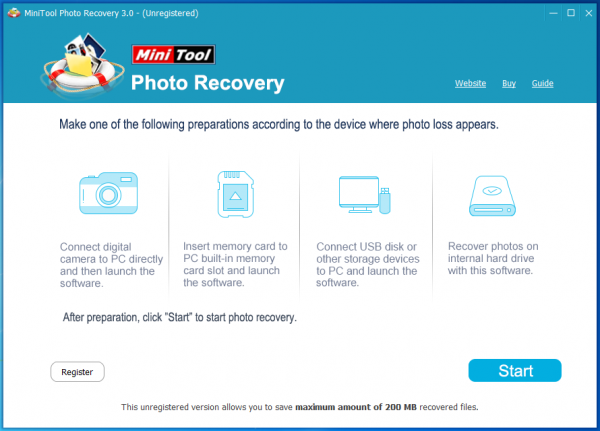
Step 2: Then, the software will show you the storage devices it can detect in its interface. You can choose that target one and click on “Scan” button to start the scan process. Here, if the CF card you want to scan is not shown in this interface, you can click on the “Refresh” button to make this software to detect it again until it is shown here.
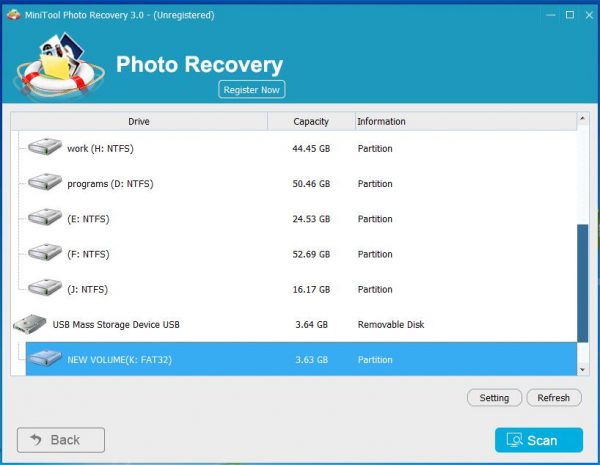
Step 3: When the scanning process is finished, you will see this scan result interface as follows. Then, you can choose the photos you want to recover and click on “Save” button to choose a proper path to keep these photos.
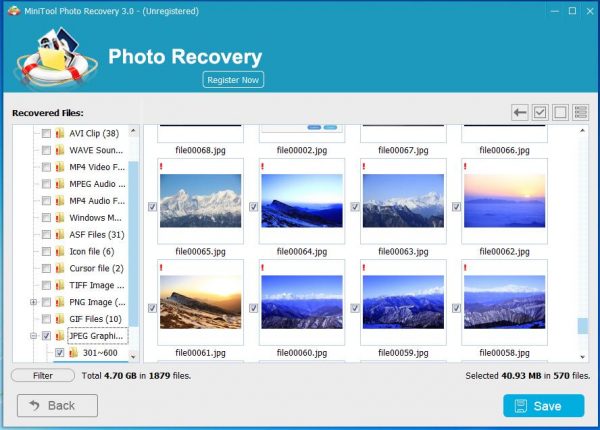
At last, you can use these recovered photos directly.
If you want to use this software to recover more than 200 MB photos, you’d better upgrade it to its advanced version from the MiniTool official site.
- Don't saving photo recovery software or recover photos to partition suffering photo loss.
- If free edition fails your photo recovery demand, advanced licenses are available.
- Free DownloadBuy Now
Related Articles:
- The Best Way to Recover Photos from Android SD Card
- A Dedicated Photo and Video Recovery Software Is Shown Here
- How to Recover Deleted Photos from Computer with Ease?
- Photo Recovery from Memory Card Is Achieved with MiniTool
- How Can You Recover Photos from Digital Camera with MiniTool?
- How Can You Recover Formatted Photos from SD Card Easily?
- You Can Recover Photos from Memory Card with This Tool
- You Can Recover Photos from Hard Drive with This Tool
- Free Lost Photo Recovery in Windows
- Freeware to Recover Images from Memory Card


