photo recovery from memory card
When you are using your phone, digital camera, laptop, and such portable electronic devices, you may use a memory card on them to enlarge the usage space, transfer data, and more purposes. Usually, saving photos in the memory card is a common purpose. But, you should know that you may lose your photos by mistake one day. In this situation, do you know how to do photo recovery from memory card in an easy way?
Actually, when the photos on your memory card are deleted by mistake, they are not wiped from the storage device immediately. The spaces they occupied are just marked as empty, and any new data can be written in. Before the deleted photos are overwritten by new data, you can use a piece of professional photo recovery software to get deleted photos back from memory card. Here, we think you should try MiniTool Photo Recovery.
This software is specially designed to retrieve your deleted photos, videos and audios from different kinds of digital storage devices such as memory, SD card, digital camera, hard drive, and more. If you are using Windows operating system, you can download its Free Edition to have a try first, and this freeware allows you to recover 200 MB files. If you are using Mac OS, you should download its Mac version.
After downloading and installing this software to your computer, you can follow the next part to do photo recovery from memory card.
How to Recover Deleted Photos from Memory Card?
Step 1: Insert the memory into an SSD card reader and connect the SD card reader to your computer. Then, please open the software to enter its main interface as follows. After that, click on “Start”.
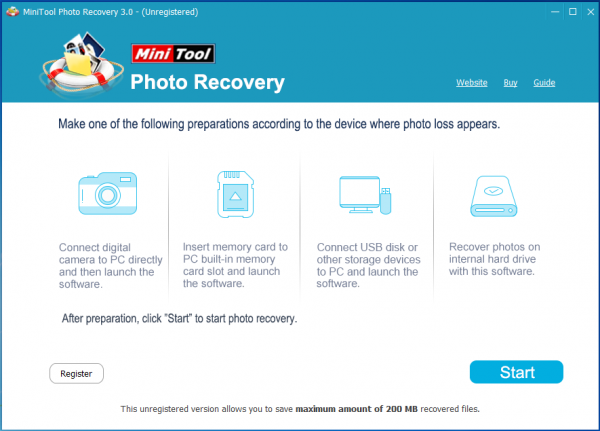
Step 2: This software will show you the drives it can detect in the following interface. Please choose the target drive and click on “Scan”. If the target drive is not shown here, you can click on “Refresh” button to make the software recognize the memory card again until it is shown here.
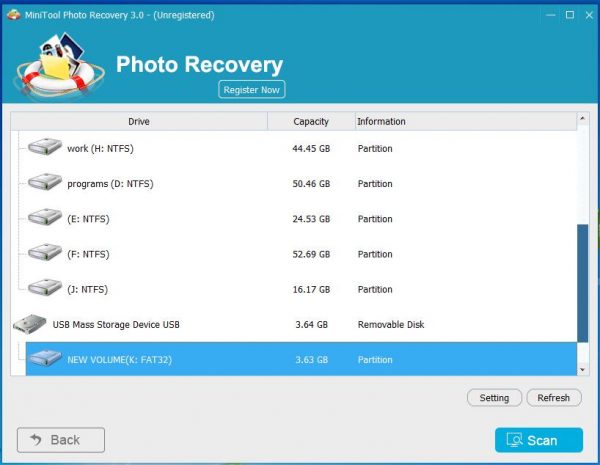
Step 3: It will take some minutes to finish the scan process. When it is completed, you will see the following interface. Here, you are able to preview the photos and choose the target items you want to recover. Next, please click on “Save” button.
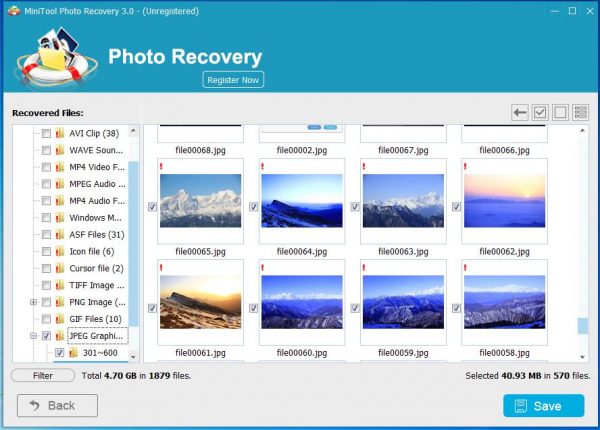
Step 4: The reset wizard will lead you to choose a proper path on your computer to save these selected photos.
After these simple steps, you will achieve photo recovery from memory card. For more useful information, please read this post: Free Recover Lost/Deleted Photos from Memory Card, Phone, Camera, Etc.
- Don't saving photo recovery software or recover photos to partition suffering photo loss.
- If free edition fails your photo recovery demand, advanced licenses are available.
- Free DownloadBuy Now


