Digital Camera Photo Recovery
During your travel journey, you must use your digital camera to take some remarkable photos to remember the moments; when you are seeing some beautiful scenery, you may take pictures to keep them in your mind; if you want to record some important information in an easy and quick way, you can also take pictures to do this job. YES, in your life and work, you use digital camera to remember a lot of moments. However, data loss issue may happen to you accidentally. In this situation, digital camera photo recovery is the issue you concern about then.
At first, you may ask: is it possible to recover deleted photos from digital camera and its memory card? As a matter of fact, if these deleted or lost photos are not overwritten by new data, you can use a piece of professional photo recovery software to get the photos back. Here, we recommend you to use this professional tool – MiniTool Photo Recovery. From the name of this software, you can see that it is specially designed to recover your photos, videos and audios from different kinds of storage media, including digital camera, memory card, USB disk, computer hard drive and more.
Thus, you can use this tool to do digital camera photo recovery.
The Free Edition of this software allows you to recover 200 MB files. So, if you have never used it before, you can firstly try this free software. Here, we think you should download it from the MiniTool official site (download now).
How to Recover Deleted Camera Photos with MiniTool
After downloading and installing this software to your computer, you can follow these steps to recover your lost or deleted photos from digital camera or memory card. At the same time, you can also read this post to get some useful information: How to Recover Photos from Digital Camera Memory Card?
Step 1: Connect your digital camera to your computer and then open the software to enter its main interface. If you want to recover deleted photos from memory card, please insert the memory card into the SD card reader and then connect the reader to your computer. After that, please click on “Start” button to continue.
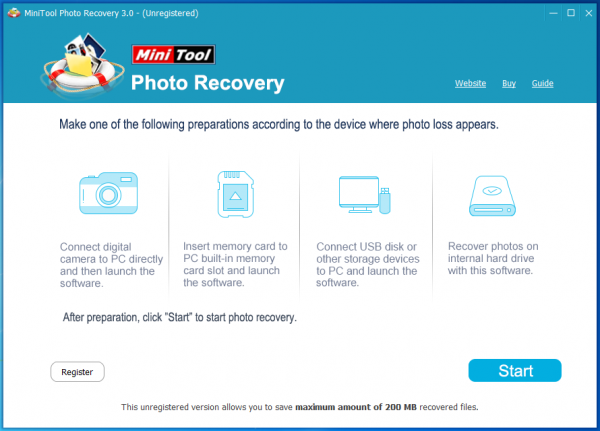
Step 2: This software will show the drives it can detect in the following interface. Then, you need to choose the target drive and click on “Scan” to continue.
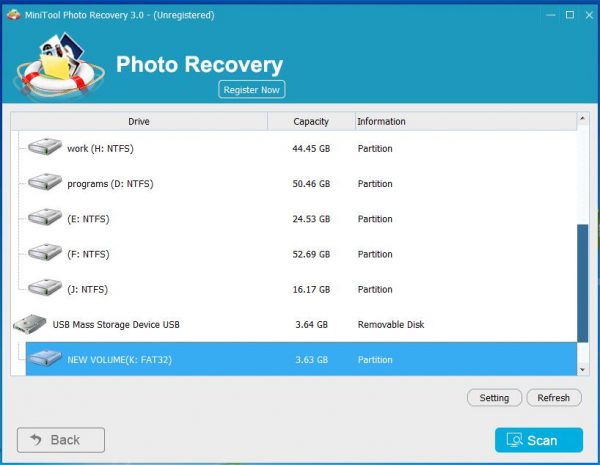
Step 3: When the scan process is finished, you will see the scan result interface as follows. Then, you can preview these scanned pictures and choose the target files. Next, please press :Save” button to choose a proper path to save these photos.
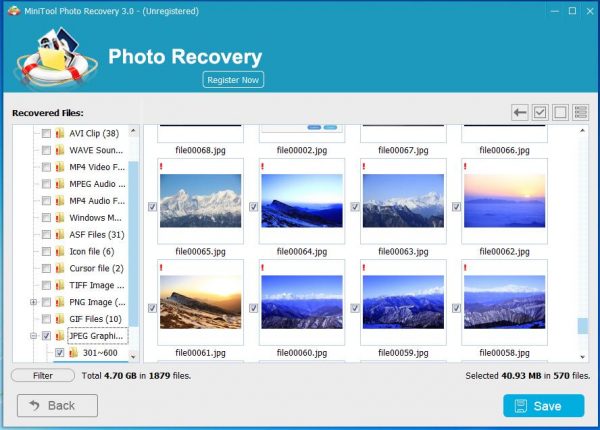
You can discover that it is really very easy to do digital camera photo recovery with MiniTool Photo Recovery. Besides, if you want to use this software to recover more than 200 MB files, you can choose update this software to its advanced version.
- Don't saving photo recovery software or recover photos to partition suffering photo loss.
- If free edition fails your photo recovery demand, advanced licenses are available.
- Free DownloadBuy Now


